How to add Tailwind CSS to a Gridsome project

By Jonathan Machado
March 1, 2020
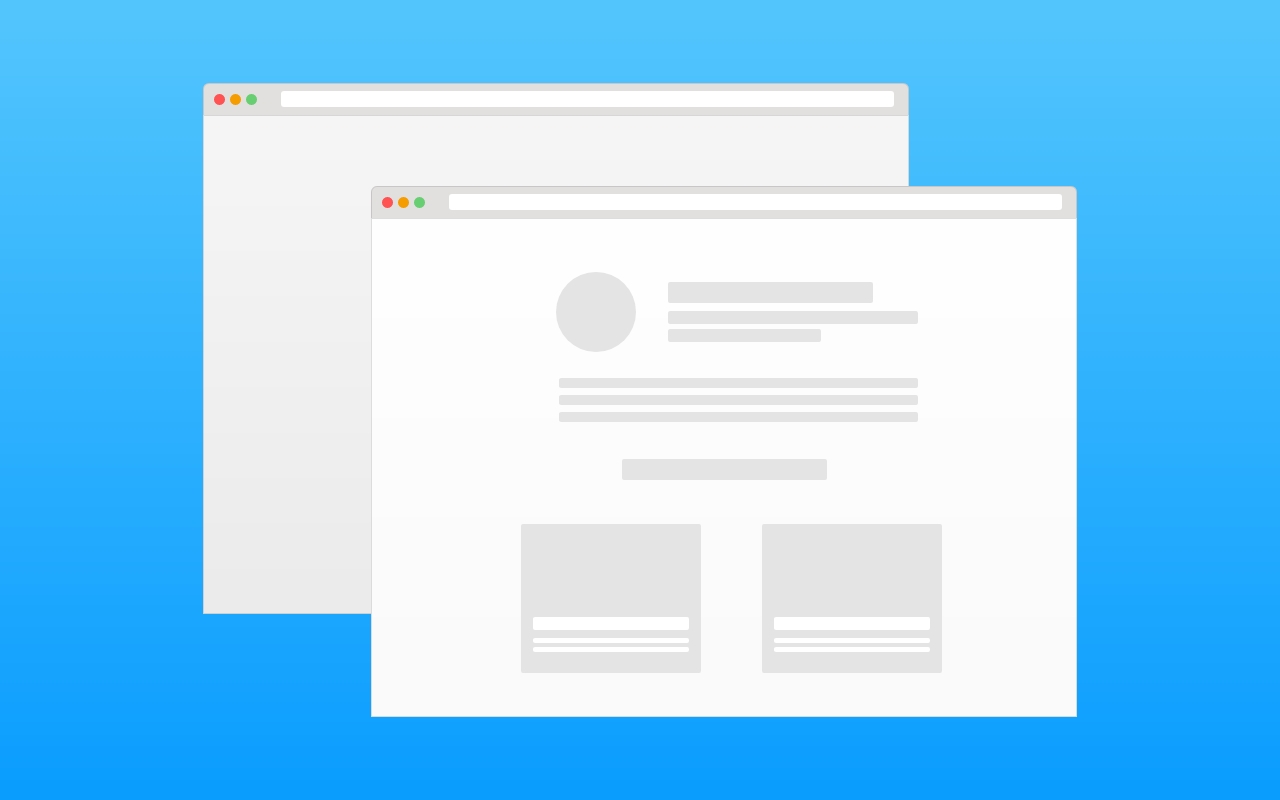
Although you can install and configure everything manually, it's easier to use the plugin as suggested in the Gridsome docs:
"The quickest and easiest way to get up and running with Tailwind CSS in your project is to install it with the Gridsome Tailwind Plugin. A Gridsome plugin will typically have the majority of the boilerplate and configuration done for you, eliminating a lot of the set up time." - Official docs
Adding Tailwind CSS to your project is really straightforward and can be done in 3 steps:
1. Install Tailwind as a plugin
npm install -D gridsome-plugin-tailwindcss
2. Create Tailwind configuration file
Run ./node_modules/.bin/tailwind init to create Talwind's configuration file (tailwind.config.js) which we can use later to customize colors and other properties:
$ ./node_modules/.bin/tailwind init
tailwindcss 1.2.0
✅ Created Tailwind config file: tailwind.config.js
3. Configure the plugin
We will need to add the following configuration to our gridsome.config.js:
module.exports = {
plugins: [
{
use: 'gridsome-plugin-tailwindcss',
/* These are the default options. You don't need to set any options to get going.
options: {
tailwindConfig: './some/file/js',
purgeConfig: {},
presetEnvConfig: {},
shouldPurge: true,
shouldImport: true,
shouldTimeTravel: true
}
*/
}
]
}
And that's it! You should be able to start adding Tailwind classes to your html now.
Please, check the official documentation if you need further details: https://gridsome.org/plugins/gridsome-plugin-tailwindcss.